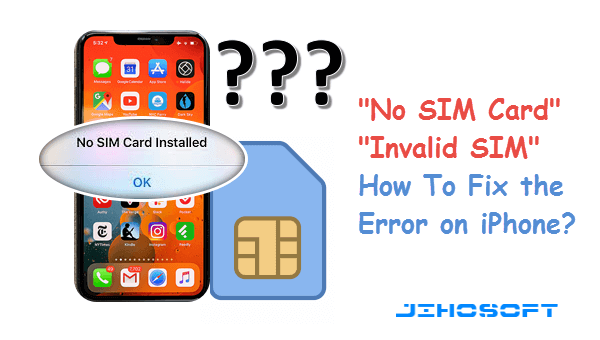
If you’re expecting an important call or text and your phone keeps saying no SIM card, what do you do? Most people just restart their phones, and the issue disappears.
For others, solving the no SIM card issue requires close scrutiny of the internal and external parts of the phone. In this post, we look at the reasons phones keep saying no SIM card and the possible solution to this problem.
Possible Reasons Your Phone Keeps Saying No SIM Card
If your phone keeps saying no SIM card, the SIM card reader cannot process the SIM’s contents. Several reasons could be behind this happening, including:
Incorrect SIM Card Installation
Incorrect SIM installations are a common cause of the no SIM card issue in a phone. Wrongly positioning the SIM card distorts the golden chip at the back of the SIM from aligning with the phone’s contact wires, causing the SIM card not to read.
Another issue could be that you wrongly positioned the SIM card on the SIM card tray. When the tray faces the wrong direction, it prevents the phone’s detectors from reading the SIM.
Phone Software Issues
Software issues and internal system glitches can play a significant part in your phone not detecting the SIM card. These issues mainly arise from corrupt documents and applications downloaded from fishy websites and stores. Furthermore, heavy mobile files can also cause internal issues, such as regular system freezes or crashes that prevent the SIM from reading.
Damage to SIM Card
SIM cards are made of delicate materials. The slightest damage to a SIM card can render it unreadable. Common causes of SIM card damage include:
- Water and liquid spilled on the SIM card
- Exposing the SIM card to direct heat or sunlight
- Scratches
- Dust and debris
- Corrosion from exposure to moisture and air
Outdated Network Settings
If you’ve recently changed your phone’s network settings, it could cause your phone to say no SIM card. This is because changing your phone’s network settings alters the connection to the carrier’s network.
For example, if your SIM is registered to Verizon and you change the phone’s default network settings, it won’t read the SIM card.
Network settings can also change or become outdated if you update the service menu or your carrier does a hard reboot. When this happens, the phone automatically rejects any unauthorized networks by the carrier.
Solutions for a Phone Not Detecting the SIM Card
Fixing the SIM card not being detected problem can be frustrating, especially after applying the basic solutions, and they don’t work.
While there’s no “one fix for all,” the secret is trying as many solutions as possible to find one that works for you:
Reboot or Shut Down the Phone
Restarting your phone is the simplest way to solve the issue of no SIM card detected. A quick reboot fixes underlying issues inside the phone’s internal systems.
To reboot your phone, hold the power button and click on the restart option. Wait for the phone to launch and confirm the issue is solved.
If the no SIM card notification persists, shut down the phone, give it some time (about 30 seconds), and restart it manually. Doing this might update your phone and carrier network settings and fix the no SIM card problem.
Inspect and Address SIM Card Issues
An issue with your SIM card could be why your phone keeps saying no SIM card is installed.
To address issues with the SIM card, remove it from the phone and SIM tray. Once out, check for potential damages such as corrosion, deep scratches, and dirt, especially around the golden chip.
If no damage is visible, confirm you inserted the SIM card correctly. You can check if it’s in the right position from the phone’s manual guide or the back of your phone. Some mobiles have a sign next to the SIM slot showing the correct way to install a SIM card.
Also, ensure the SIM card tray is correctly positioned when reinserting it into the phone.
If these solutions don’t work, check whether the SIM card is activated or deactivated in the settings menu and change the configuration (if needed).
Lastly, confirm whether your SIM card works on another phone. If it works, the problem could be with the phone, but if it doesn’t, it’s probably damaged and needs replacing.
Adjust Your Phone’s Network Settings
If you suspect your phone’s network settings have been tampered with, causing it not to detect a SIM card, you can solve this issue by:
- Setting network mode to auto: Change your network’s preferred mode to automatic. This will allow the SIM card to accept 3G and 4G networks, which could solve your SIM card issue. Android users can switch to auto by clicking on settings, SIM and network, network operator, and choosing auto. For iOS users, go to settings, mobile data, and network selection, and choose the automatic option.
- Matching the phone network with the SIM card provider: If the default network on your phone is different from your service provider, your SIM card won’t read. You can fix this problem by resetting your phone’s current network to default. Android users can go to settings, system, mobile network, reset options, and click on default. On the other hand, iPhone users can click on settings, general, reset iPhone, and select the reset network option.
- Switch to airplane mode: If the issue persists after trying the above solutions, switch your phone to airplane mode and back to regular mode. All network functions are turned off in airplane mode, and rebooting could fix all network issues. To set your phone in airplane mode, drop the display mode from the top of your screen and click the airplane mode option. Let your phone stay in airplane mode for about 30 minutes before reverting to regular mode.
Clear the Cache
Cache are files stored in phone applications to provide a phone with data to improve user experience. Over time, these files can become cumbersome and corrupt your phone’s system, causing a SIM card not to read.
You can solve this issue by clearing the cache on individual apps, such as the SIM toolkit or the entire phone’s system. Clearing the entire phone’s cache is recommended if the problem has rejected other solutions.
To clear a phone’s cache, go to settings, storage, clear data, and tap on the cached data option. A prompt will appear saying all caches will be cleared. Click accept or delete, and the data will be cleared.
Alternatively, you can delete cached data through recovery mode if your phone lacks the settings option. Simply hold the volume up, home, and power keys simultaneously to be redirected to the recovery page. Once there, click on the wipe cache partition to clear cache files.
Restart Your Mobile in Safe Mode
Not all downloaded files and apps are credible. Some carry malware that promotes system glitches and the issue of your phone not registering a SIM card.
You can find malicious files by restarting your phone in safe mode, which only runs the original system apps and files.
To switch to safe mode, Android users can press the power button until the power off and restart options appear. Then, long press the restart or power off buttons for the safe mode prompt to appear.
Conversely, iPhone users should shut down and switch on their phones. Hold the volume button once the phone powers up until the Apple logo appears, and wait for it to reboot in safe mode.
If your SIM card works in safe mode, some files and apps installed could be causing the problem. Delete all recently downloaded apps or files to solve the issue of no SIM card detected.
Fix Your Mobile Phone’s No SIM Card Problem
If your phone keeps saying no SIM card, the problem could be damage to the SIM, the wrong SIM installation, or software-related issues. Your phone can also have outdated network settings.
You can fix the problem of no SIM card detected by rebooting your mobile, inspecting SIM card issues, or adjusting your phone's network settings. Clearing the cache and restarting the phone in safe mode can also help.
Remember, a solution that works on another phone won’t necessarily do the same for yours. The secret is continuously testing solutions until your land on your desired fix.
Take your phone to a repair shop or the brand company if the issue persists.
